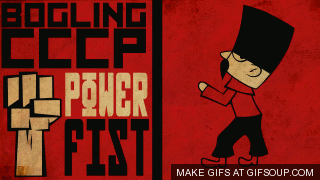PLEASE USE MODERNHYRULIAN'S TUTORIAL FOR RIZON
This is where the IRC client tutorials will go. If you can, please post a tutorial here, preferably with detailed screenshots.
----------------
:mIRC Setup:
----------------
I've decided to revise this tutorial since, I've noticed, it's a bit hard to follow. Now it has pictures!!!
Download and Install mIRC from http://www.mirc.com
When it is installed, open it and click continue when the registration dialog appears. Unfortunately, mIRC is now a 30 day trial unless you buy a license, but I think it's worth it.
If you'd like to remove the registration dialog at startup, you must register mIRC.
Now that we have mIRC open, let's get started.
- Click the "hammer" in the mIRC toolbar:
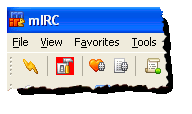
(Hammer highlighted in red) - A dialog should now pop up that looks like this:
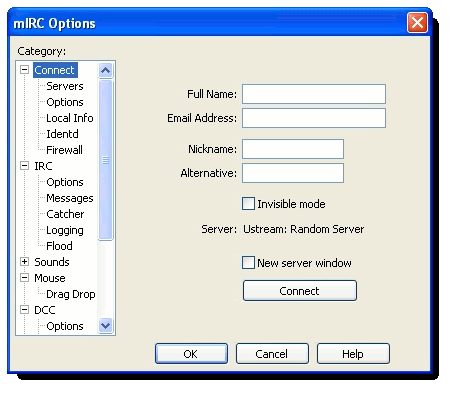
Fill it out so it looks something like this:
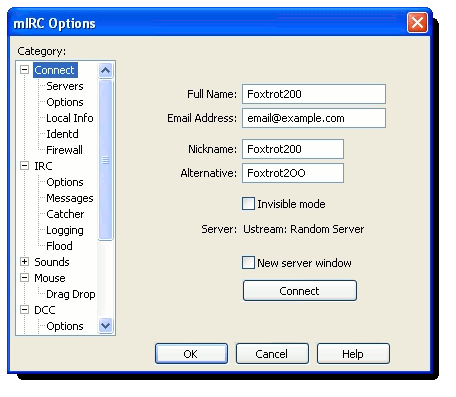
- Click on the servers list item from the list on the left of the mIRC options dialog:
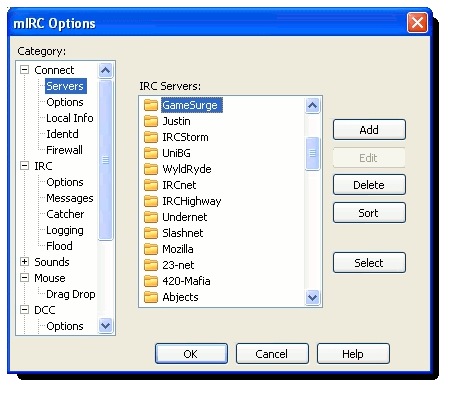
- Click the "Add" button on the right of the mIRC options and another dialog should appear:
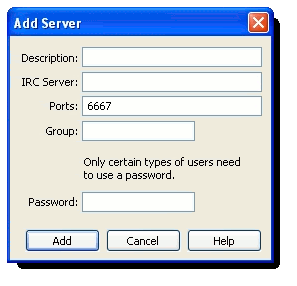
Fill it out just as I have in this picture:
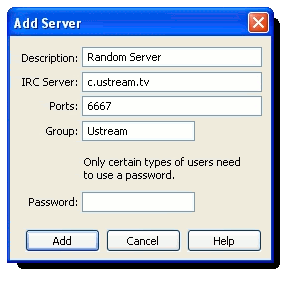
**place your password in the "Password" field** - Once done, click the "Add" button in the Add Server dialog box.
- Now, there should be a new server entry called "Random Server" under the "Ustream" group. If you do not see it, double click the "Ustream" folder. Click "Random Server", and click the "Select" button on the right of the dialog box:
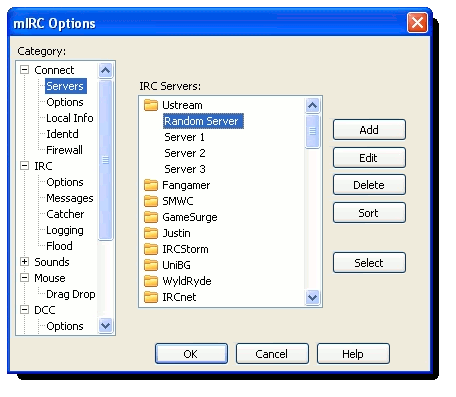
- In the list box on the left side of the mIRC options dialog, there should be an option labeled "Options." Click it and set everything to your liking. I prefer these settings:
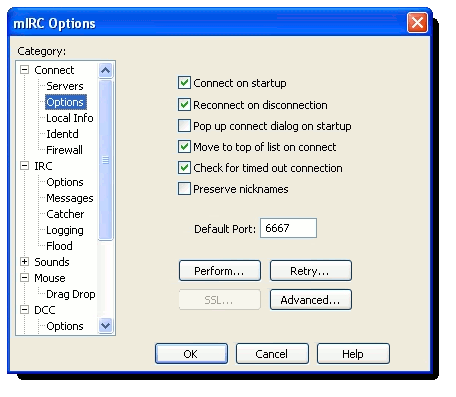
- Once you are done setting everything to your heart's content, click the "Perform" button at the bottom of the dialog. This will bring up a new dialog box:
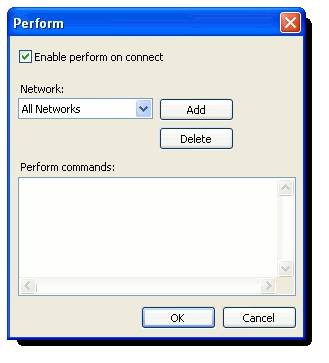
- Click the "Add" button in the new dialog box, find Ustream, and click "OK":
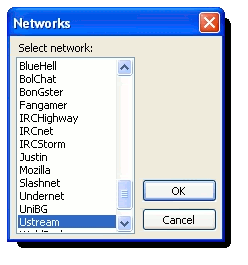
- Click on the drop-down list and choose "Ustream" from the list.
- Fill the new dialog box as I have below, replacing "Foxtrot200" with your username:
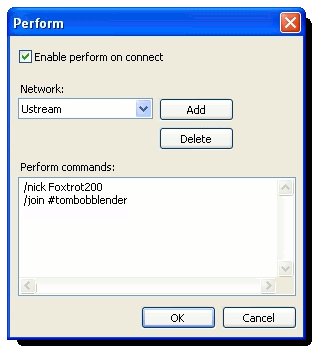
- When you click "OK", you will be taken back to the mIRC options dialog. Click "OK" to save your settings and click the yellow lightning bolt in the mIRC toolbar to connect!
IRC clients are a great way to stay away from ustream's glitches and limited client.
With mIRC, you can see mode changes (bans, channel settings, etc.), kicks, joins, parts, quits, topic changes, and nick changes.
There is also a script engine built into mIRC and scripting for it is easy as long as you follow the help file.